*NOTE* Your War Room account can only be connected to 3 devices. This BlueStacks install will count as one. If you're already connected to 3 accounts, this won't work until you wipe out your old devices.
Also, needless to say, you're probably not going to get Tech Support if you're having problems running War Room through BlueStacks. (Especially considering Tinkerhouse didn't respond to a single support request I sent when War Room first came out)

1. Download BlueStacks
Visit http://www.bluestacks.com and download either the Windows or Mac clients
2. Install BlueStacks.
You'll need App Store Access, but it's up to you if you want to enable notifications
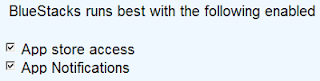
3. Install War Room
Click the magnifying glass, then search for "Warroom". You'll want to install the non-Handheld (phone) version.
4. Setup Google Account and One-Click Sync
You'll be prompted to connect a Google Account to the "Android".
Follow the next steps and either sign in with your existing Google Account, or create a new one
After, you'll be prompted to setup "One-Click" which lets you sync your config from Blue Stacks to your phone or tablet. Just highlight any devices you want to be able to sync to. This will let you do things like transfer your War Room armies from your PC to your phone.
5. Repeat some installation Steps
You may have to repeat step 3 at this point and choose to install War Room again. Depending on how the App Stores change, you may get this window:
Obviously you want to install it from the Android market, so click "War Room" beneath the Android shopping bag. Thennnn, finally install War Room for reals.
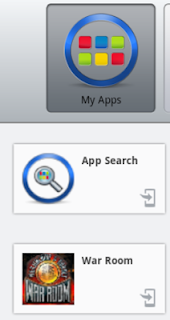 6. Run War Room
6. Run War Room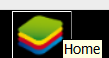 The Bluestacks icon is your "Home" button, which brings you back to your main Android screen.
The Bluestacks icon is your "Home" button, which brings you back to your main Android screen.Then click "My Apps" in the top to see all the apps you've installed.
In there will be a link for War Room, click that, and away you go!
07. "Done" button FYI
Sometimes you'll need to click the "Done" button when entering text in Blue Stacks, like for logging in to War Room.
















No comments :
Post a Comment
Please keep all comments civil and language appropriate for a child-safe environment.